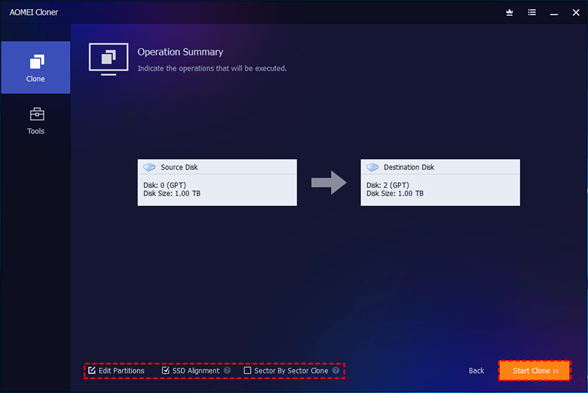
If your PC is slowing down or your hard drive is running out of space, it might be time to upgrade to a solid-state drive. But moving your entire system, files, applications, and settings can seem daunting. That’s where disk cloning becomes invaluable. This method transfers everything from one drive to another without the hassle of reinstalling Windows or starting from scratch. Now, let’s delve into how to clone hard drive to SSD step-by-step.
Prerequisites for Cloning Hard Drive to SSD
Before jumping into the cloning process, you’ll need to make sure a few things are in order. Preparing properly ensures a smooth data migration and error-free system boot after cloning.
First, choose an SSD compatible with your system and with enough storage space. While SSDs are faster and more durable, they sometimes offer less capacity than traditional HDDs. Check how much space your current drive uses and select an SSD accordingly.
You will also need the following:
- A connection interface: If you’re working with a laptop or only have one SATA port, use a USB-to-SATA adapter to connect the SSD.
- A backup plan: Always back up your files in case something goes wrong during cloning.
- Disk health check: Make sure the source drive is in good condition. Damaged sectors may cause cloning failures.
- A reliable disk cloning tool: Cloning software is crucial for a successful disk cloning. While Windows has no native cloning service, you can turn to a professional disk clone software like AOMEI Cloner, which can clone hard drive to SSD quickly and securely.
How to Clone Hard Drive to SSD in Windows
AOMEI Cloner simplifies the disk cloning process with an intuitive interface and intelligent cloning algorithms. Here are its standout features:
- Disk Clone & Partition Clone – Clone your entire drives or specific volumes depending on your needs.
- Intelligent Clone – Clones only used sectors, saving time and making it possible to migrate to smaller SSDs.
- Sector By Sector Clone – For creating an exact 1:1 disk copy, including all empty space and system areas.
- SSD Alignment – Optimizes 4K alignment on SSDs for faster read/write speeds and longer lifespan.
- Live Clone – No need to stop working – clone your system while it’s still running.
- Bootable Media Creation – Create USB/CD rescue media to clone disks when Windows won’t start.
Follow the simple and straightforward guidelines below to clone hard drive to SSD, keeping all files and settings secure.
- Launch the AOMEI Cloner software and head to the Clone tab on the left menu. Select Disk Clone to copy your whole hard drive.
▶Note: The System Clone option here aims to help you move OS to another drive and maintain the bootability.
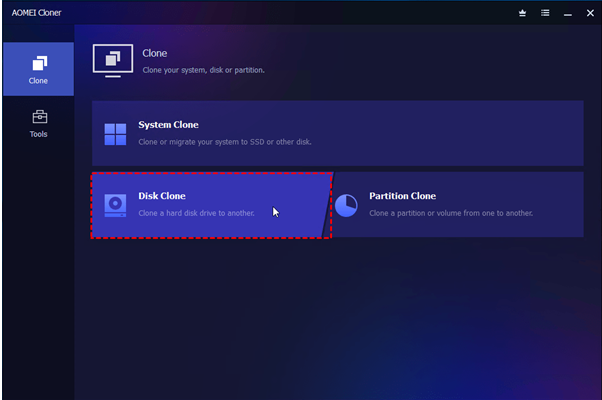
- 2. Choose the source disk, here refers to your current hard drive. Select the destination disk, that is, the new SSD you have connected to your computer. Be aware that all data on the destination disk will be erased.
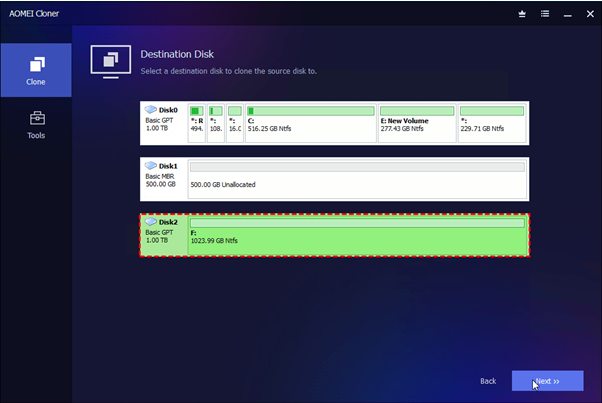
- 3. Tick the SSD Alignment option. If you do not check the Sector By Sector Clone function, this software will run in Intelligent Clone by default. Click Start Clone to begin the hard drive to SSD cloning operation.
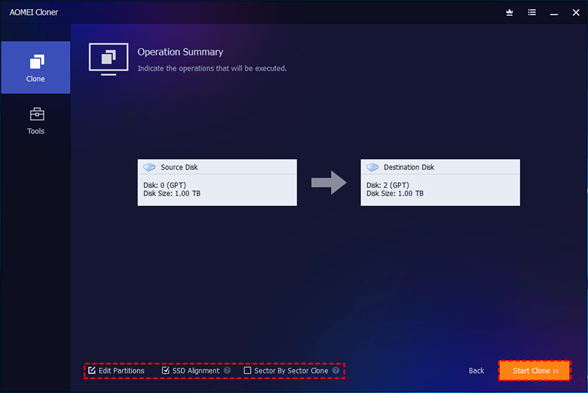
Why Clone Hard Drive to SSD?
Here are the main scenarios in which you may want to clone your hard disk to a new SSD:
- SSD Upgrade: Many users want to clone their hard drive to a Solid State Drive (SSD) to improve performance. Converting from a traditional hard disk (HDD) to a solid state drive (SSD) can dramatically speed up the system, reduce boot time, and improve overall system responsiveness.
- Increase storage capacity: When you need more space, you can clone your hard drive to a larger SSD without losing data or spending time reinstalling operating systems and applications.
- Create backups: A cloned hard disk can provide a full backup of your system, which is useful in the event of a primary hard disk failure. Unlike traditional backups, a cloned hard disk can be used immediately when needed.
To Sum it up
Knowing how to clone hard drive to SSD lets you complete disk replacement or upgrade without losing precious data or wasting time. By following the steps outlined above and utilizing reliable cloning software like AOMEI Cloner, you can clone your system drive or data disk to a new drive in a few clicks.